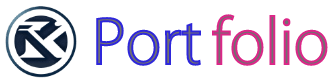clip-path
詳細につきましては以下のサイトを参照くださいませ。
https://web-html.blog/css/clip-path/パターン1: 上部斜め線
パターン2: 下部斜め線
パターン3: 上下部斜め線
パターン4: 三角形
パターン5: なみなみのコード
skewを使ったオーバーレイアニメーション
詳細につきましては以下のサイトを参照くださいませ。
https://web-html.blog/javascript/gsap-scroll-anima/タイトル
テキストテキストテキストテキスト
コードをテキストエディタにコピーしましょう
HTML
<div class="content-skew">
<div class="content-skew__inner">
<div class="content-skew__txt">
<div class="content-skew__txt-inner">
<h2>タイトル</h1>
<p>テキストテキストテキストテキスト</p>
</div>
</div>
<img src="https://picsum.photos/1000?random=3" alt="">
</div>
</div>もう少しです。
CSS(SCSS)
.content-skew {
width: 400px;
height: 400px;
line-height: 1.7;
overflow: hidden;
&:hover {
.content-skew {
&__inner {
&::before {
transform: translateX(100%) skew(45deg);
}
&::after {
transform: translateX(-100%) skew(-135deg);
}
}
&__txt {
opacity: 0;
}
}
}
h2 {
font-size: 2rem;
font-weight: 700;
}
img {
width: 100%;
height: 100%;
object-fit: cover;
}
&__inner {
position: relative;
&::before,
&::after {
content: "";
position: absolute;
width: 200%;
height: 200%;
background: #000;
transition: 0.5s ease-out;
}
&::before {
right: 0;
bottom: 0;
background: #ccd3ca;
transform: skew(45deg);
}
&::after {
right: 0;
top: 0;
background: #b5c0d0;
transform: skew(-135deg);
}
}
&__txt {
opacity: 1;
transition: 0.5s ease-out;
color: #333;
width: 100%;
height: 100%;
position: absolute;
top: 0;
left: 0;
z-index: 100;
&-inner {
padding-top: 50px;
width: 90%;
margin: 0 auto;
}
}
}完成です。
お疲れ様でした。
タイトル
テキストテキストテキストテキスト
【動画】テキストのくり抜き
詳細につきましては以下のサイトを参照くださいませ。
https://web-html.blog/css/mix-blend-mode/Port folio
コードをテキストエディタにコピーしましょう
HTML
<!DOCTYPE html>
<html lang="ja">
<head>
<meta charset="UTF-8">
<meta name="viewport" content="width=device-width, initial-scale=1.0">
<link rel="stylesheet" href="https://cdn.jsdelivr.net/npm/destyle.css@1.0.15/destyle.css" />
<link rel="stylesheet" href="style.css">
<title>Document</title>
</head>
<body>
<div class="container">
<video src="/192687.mp4" autoplay loop muted></video>
<h1>Port folio</h1>
</div><!-- /.container -->
</body>
</html>もう少しです。
CSS(SCSS)
.container {
position: relative;
width: 100vw;
height: 100vh;
}
.container video {
width: 100%;
height: 100%;
object-fit: cover;
}
.container h1 {
position: absolute;
background-color: #fff;
top: 0;
left: 0;
width: 100%;
height: 100%;
display: flex;
justify-content: center;
align-items: center;
font-size: 16vw;
font-family: "Impact";
mix-blend-mode: screen;
}完成です。
ありがとうございます。
Port folio
回転するテキスト
詳細につきましては以下のサイトを参照くださいませ。
https://web-html.blog/css/text-rotate/コードをテキストエディタにコピーしましょう
HTML
<!DOCTYPE html>
<html lang="ja">
<head>
<meta charset="UTF-8">
<meta name="viewport" content="width=device-width, initial-scale=1.0">
<title>Document</title>
<link rel="stylesheet" href="https://cdn.jsdelivr.net/npm/destyle.css@1.0.15/destyle.css" />
<link rel="stylesheet" href="dist/css/style.min.css">
</head>
<body>
<div class="circle relative">
<a class="circle__cont absolute" href="">
<div class="circle__txt textWrap">SCROLL DOWN SCROLL DOWN SCROLL DOWN</div>
</a>
</div><!-- /.circle -->
<script src="/js/main.js"></script>
</body>
</html>もう少しです。
CSS(SCSS)
.circle {
position: relative;
height: 200px;
&__cont {
position: absolute;
top: 0;
left: 100px;
&::before {
position: absolute;
content: "";
top: 50%;
left: 50%;
transform: translate(-50%, -50%);
content: "";
background-image: url(/arorow-down.png);
background-size: contain;
width: 20px;
height: 30px;
}
}
&__txt {
position: relative;
width: fit-content;
height: 200px;
font-size: 16px;
text-align: center;
margin: 0;
span {
color: #707070;
position: absolute;
top: 0;
left: calc(50% - 15px);
display: inline-block;
width: 30px;
height: 100px;
transform-origin: center bottom;
animation: slideText 36s linear infinite;
}
}
}
@keyframes slideText {
0% {
transform: rotate(0deg);
}
100% {
transform: rotate(360deg);
}
}
@for $i from 1 through 36 {
.circle__txt span:nth-child(#{$i}) {
transform: rotate(10deg * ($i - 1));
animation-delay: -1s * ($i - 1);
}
}もう少しです。
Javascript
class TextWrapper {
// コンストラクタでは特に何もしないが、将来的に拡張することを想定している
constructor() {}
// 文字を<span>タグで囲むメソッド
wrapCharacterWithSpan(char) {
return `<span>${char}</span>`;
}
// 指定された要素内のテキストを1文字ずつ<span>タグで囲むメソッド
wrapAllTextWithSpans(selector) {
const element = document.querySelector(selector); // 指定された要素を取得
if (element) {
const texts = element.textContent // 要素内のテキストを取得
.split("") // 1文字ずつ分割
.map((char) => this.wrapCharacterWithSpan(char)) // 各文字を<span>タグで囲む
.join(""); // 文字列に戻す
element.innerHTML = texts; // 要素内に<span>タグで囲まれたテキストを表示
}
}
}
// Designクラスの定義
class Design {
// コンストラクタ
constructor() {
this._init();
}
// 初期化メソッド
_init() {
// TextWrapperのインスタンスを生成
const textWrapper = new TextWrapper();
// .textWrapクラスを持つ要素内のテキストを<span>で囲む
textWrapper.wrapAllTextWithSpans(".textWrap");
}
}
// Designクラスのインスタンスを生成して初期化
new Design();完成です。
お疲れ様でした。
Vanilla-tilt.js
詳細につきましては以下のサイトを参照くださいませ。
https://youtu.be/KLQA8TCC1iU01
Glass Card
Lorem ipsum dolor sit amet consectetur adipisicing elit. Porro delectus sint similique quisquam harum culpa.
More Detailホバー時に画像が光る
詳細につきましては以下のサイトを参照くださいませ。
https://web-html.blog/javascript/hover-shiny/コードをテキストエディタにコピーしましょう
HTML
<!DOCTYPE html>
<html lang="ja">
<head>
<meta charset="UTF-8">
<meta name="viewport" content="width=device-width, initial-scale=1.0">
<title>Document</title>
<link rel="stylesheet" href="https://cdn.jsdelivr.net/npm/destyle.css@1.0.15/destyle.css" />
<link rel="stylesheet" href="/style.css">
</head>
<body>
<div class="content">
<div class="content__inner wrap">
<div class="content__box flex-column">
<figure class="content__img"><img decoding="async" src="https://picsum.photos/1000/500?random=1" alt="サンプル画像">
</figure>
<figure class="content__img"><img decoding="async" src="https://picsum.photos/1000/500?random=2" alt="サンプル画像">
</figure>
<figure class="content__img"><img decoding="async" src="https://picsum.photos/1000/500?random=3" alt="サンプル画像">
</figure>
</div>
</div><!-- /.content__inner -->
</div><!-- /.content -->
<script src="/script.js"></script>
</body>
</html>もう少しです。
CSS
@charset "UTF-8";
.flex-column {
display: flex;
flex-direction: column;
}
.wrap {
width: 95%;
margin: 0 auto;
}
.content__inner {
padding: 50px 0;
max-width: 1000px;
}
@media screen and (min-width: 1024px) {
.content__inner {
padding: 100px 0;
}
}
.content__box {
row-gap: 30px;
}
@media screen and (min-width: 768px) {
.content__box {
flex-direction: row;
justify-content: space-between;
}
}
.content__img {
cursor: pointer;
aspect-ratio: 1/0.8;
}
@media screen and (min-width: 768px) {
.content__img {
width: 31%;
}
}
.content__img img {
width: 100%;
height: 100%;
-o-object-fit: cover;
object-fit: cover;
}
.shiny {
position: relative;
overflow: hidden;
}
.shiny::after {
content: "";
position: absolute;
top: -100px;
left: -100px;
width: 50px;
height: 50px;
background-image: linear-gradient(100deg, rgba(255, 255, 255, 0) 10%, rgb(255, 255, 255) 100%, rgba(255, 255, 255, 0) 0%);
/* アニメーション */
animation-name: shiny;
animation-duration: 2s;
animation-timing-function: ease-in-out;
animation-iteration-count: 1;
}
@keyframes shiny {
0% {
transform: scale(0) rotate(25deg);
opacity: 0;
}
30% {
transform: scale(0) rotate(25deg);
opacity: 0;
}
50% {
transform: scale(1) rotate(25deg);
opacity: 1;
}
100% {
transform: scale(50) rotate(25deg);
opacity: 0;
}
}もう少しです。
Javascript
// 要素が光る
document.addEventListener("DOMContentLoaded", function () {
// '.coding__img'クラスを持つすべての要素を取得
var codingImgs = document.querySelectorAll(".content__img");
// 各要素にイベントリスナーを設定
codingImgs.forEach(function (img) {
img.addEventListener("mouseover", function () {
// マウスが乗った要素にのみ'shiny'クラスを追加
this.classList.add("shiny");
});
img.addEventListener("mouseout", function () {
// マウスが離れたら'shiny'クラスを削除
this.classList.remove("shiny");
});
});
});